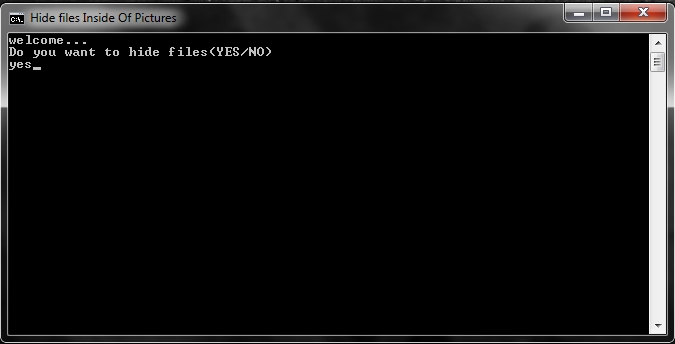Steganography is the art and science of writing hidden messages in such a way that no one, apart from the sender and intended recipient, could be aware of the hidden data stored. To hide files in side of pictureswinrar or any other extract program. Winrar is free, and if you are using windows it should already be installed on your system. In order to accomplish this hack you'll need two files. you need
Do you want this post emailed to you! simply subscribe to our rss feed at the bottom!
Files You'll Need:
a picture from your computer
a file you want to hide
a optional program i made to speed up the process
First up the optional program i made.
first thing you need to do is open notepad.exe and put this bit of code there
cls
@echo off
title Hide files Inside Of Pictures
if NOT EXIST STEGO goto MDSTEGO
if exist "stego" goto WELCOME
:MDSTEGO
cd desktop
md stego
echo THE FOLDER STEGO HAVE BEEN CREATED ON YOUR DESKTOP.
pause
cls
goto WELCOME
:WELCOME
echo welcome...
echo Do you want to hide files(YES/NO)
set/p "cho="
if %cho%==YES goto CONVERT
if %cho%==yes goto CONVERT
if %cho%==no goto END
if %cho%==NO goto END
echo Invalid choice.
goto End
:CONVERT
cd stego
copy /b picture.jpg + file.rar newpic.jpg
pause
goto END
:END
cls
ECHO PLEASE VISIT WWW.THEEMOLAB.COM FOR MORE TIPS TRICKS AND TUTORIALS.
PAUSE
CLS
EXIT
Read More: http://www.theemolab.com/b/post-preview?token=b9wRFS0BAAA.IraET-SDLOH9yCeRmjAyBw.zf-uNE3WTdktziRyNm71Tg&postId=7801071525074926421&type=POST#ixzz18wLbCRPq
TheEmoLab
Under Creative Commons License: Attribution
you want to save this file to the desktop
save as H-FIP.bat
once its saved to the desktop open the file
the file will now create a desktop folder called
"stego" we will be using this folder to combine or
merge our files together to get one simple image
Next find the file (In this case you want to hide) and
place it into the stego folder located on the desktop
whats say i want to hide my picture folder I will copy
that folder to the stego folder located on the desktop.
Once that is done simply add it to a archive(rar) file and give it the name file.rar
Next, find the picture you want to hide the file in
what ever that picture might be make sure you rename it
to picture.jpg when you move it into the stego folder located on the desktop.
note: your picture might have a different extension so edited the code above to fit your needs.
For Example: if my picture was picture.png i will change it in the code above.
Now, reopen the program and select yes to merge the file into one single picture.
Now you should come out with a new picture called newpicture.jpg
Right click it and rename it to newpic.rar
once renamed simply right click and extract
Now you just have retrieved your hidden files...
open the folder and within the folder should be your files....
please feel free to comment below are contact me with any problems...