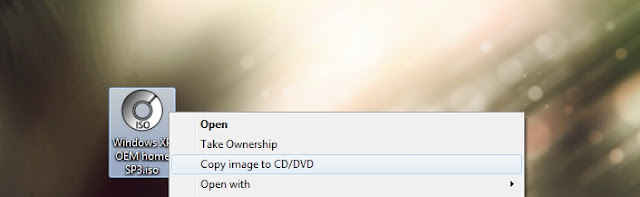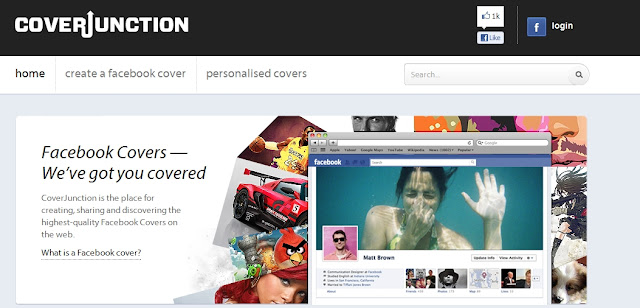Cutting Tracks
A lot of sites that deal with cutting and altering Mp3 files tend to leave people puzzled, dazed and confused, but since the internet has a vast expansion of helpful tools, you can easily find sites like this one with recommended articles that you can follow to help you in everyday tasks.
The Mp3 cutter site explains an easy to follow guide and listing of ideas such as ring tones for phones, which becomes cumbersome since it may have poor quality. However with using the Mp3 cutter site a user could increase said volume or double it to produce a more higher quality for the ring tone, the site also provides functions like "Inversion" or the "Fade In/Fade Out". The site supports a number of formats so a user should not have any issue with choosing a track, the site also provides some accuracy with a song, or themes starting and ending point.
The Mp3 cutter site explains an easy to follow guide and listing of ideas such as ring tones for phones, which becomes cumbersome since it may have poor quality. However with using the Mp3 cutter site a user could increase said volume or double it to produce a more higher quality for the ring tone, the site also provides functions like "Inversion" or the "Fade In/Fade Out". The site supports a number of formats so a user should not have any issue with choosing a track, the site also provides some accuracy with a song, or themes starting and ending point.
The farthest button to the left is the "Upload" button, pressing this will of course upload the song, theme, or medley that you want to cut. Music can be easily split, the software is free and less time consuming than most other soft wares dealing with cutting music.
Link: http://mp3cut.org/en/
Link: http://mp3cut.org/en/