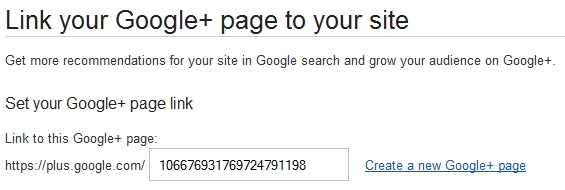How to make your blogger blogspot blog SEO friendly. Search Engine Optimize Your Blog/Website.
Want to get more traffic to your blog? Want to get indexed in the major search engines? These are the question many of the people want the answers for, but they are to lazy to search for the answer. They think if they just create a site, write some content, and get indexed that their be the next top paid blogger. But the reality is that it doesn't work like that. It's more in a blog then creating content. True content is king, but without specific code to tell the search engines what the content is about then the content is useless. I mean you can write thousands of thousands of post, but without that code, your content is simply pointless.
Today if you are using blogger (blogspot) you'll learn the best way to seo (Search Engine Optimize) your blog, so that search engines understand your content, thus making your content king.
Get Your Blog/Website Indexed in Search Engines & Create a Sitemap
It's very important that you get your blog/website indexed with-in the major search engines as quickly as possible. Why because their are many other people out their just as me and you who want the recognition from search engines as well, and if you don't do your part then you'll be left in the dark. I have already written post on Getting Indexed In Google & Creating a Sitemap as well. Also if you haven't noticed already search engines dislikes slow loading websites, so it's also recommended to Speed Up Your Blog/Website by Compressing the CSS this efficiently speeds up your blog tremendously while making your blog/website readers return more often.
Add Meta Description & Meta Keyword to Blogger/Blogspot
To add meta description & meta keyword to your blogger blog search for the following code.
Add Schema Mark-up Language to Your Blog/Website
Schema.org is a project by Google, Yahoo, and Microsoft. A collaboration to help provide a richer web, and so that all major search engines can rely on a shared markup vocabulary. I explain it more here [Schema and why you should use it].
SEO Images in Blogger/Blogspot Automatically
One of the most important sources believe it or not that you can get tons of traffic from is from the images on your blog. There are millions of searches on images everyday. So if you want to get the best out of your blog then you should add the automatic seo image script. Paste the below code just above </body>
Adjust Blogger Title Tag With Post Title Tag
This hack changes the way your blog is displayed in the search engines. Normally your blog title will be first followed by your post title. Which led to little or no traffic from search engines. Now there's a hack so that you can get back your lost traffic.
Search for...
Want to get more traffic to your blog? Want to get indexed in the major search engines? These are the question many of the people want the answers for, but they are to lazy to search for the answer. They think if they just create a site, write some content, and get indexed that their be the next top paid blogger. But the reality is that it doesn't work like that. It's more in a blog then creating content. True content is king, but without specific code to tell the search engines what the content is about then the content is useless. I mean you can write thousands of thousands of post, but without that code, your content is simply pointless.
Today if you are using blogger (blogspot) you'll learn the best way to seo (Search Engine Optimize) your blog, so that search engines understand your content, thus making your content king.
Get Your Blog/Website Indexed in Search Engines & Create a Sitemap
It's very important that you get your blog/website indexed with-in the major search engines as quickly as possible. Why because their are many other people out their just as me and you who want the recognition from search engines as well, and if you don't do your part then you'll be left in the dark. I have already written post on Getting Indexed In Google & Creating a Sitemap as well. Also if you haven't noticed already search engines dislikes slow loading websites, so it's also recommended to Speed Up Your Blog/Website by Compressing the CSS this efficiently speeds up your blog tremendously while making your blog/website readers return more often.
Add Meta Description & Meta Keyword to Blogger/Blogspot
To add meta description & meta keyword to your blogger blog search for the following code.
<head><b:include data='blog' name='all-head-content'/><title><data:blog.pageTitle/></title>Now replace it with the following code after you've correctly modified the code with the keywords & description to match your site.
<head><b:include data='blog' name='all-head-content'/><title><data:blog.pageTitle/></title><b:if cond='data:blog.url == data:blog.homepageUrl'><meta content='Place your blog description here' name='description'/><meta content='Place your blog keywords here(separated by commas)'name='keywords'/></b:if>If you have done this and have done it correctly, you should notice that your site is now showing up correctly in Search Engines.
Add Schema Mark-up Language to Your Blog/Website
Schema.org is a project by Google, Yahoo, and Microsoft. A collaboration to help provide a richer web, and so that all major search engines can rely on a shared markup vocabulary. I explain it more here [Schema and why you should use it].
SEO Images in Blogger/Blogspot Automatically
One of the most important sources believe it or not that you can get tons of traffic from is from the images on your blog. There are millions of searches on images everyday. So if you want to get the best out of your blog then you should add the automatic seo image script. Paste the below code just above </body>
Once the code is added you'll never have to manually add the title & alt tags to images on your blog. Just give them a SEO url name like so Google-vs-Facebook.jpg or megatron-vs-optimusprime.jpg with dashes.
<script src='http://ajax.googleapis.com/ajax/libs/jquery/1.3.2/jquery.min.js' type='text/javascript'/>
<script type='text/javascript'>
//<![CDATA[
$(document).ready(function() {
$('img').each(function(){
var $img = $(this);
var filename = $img.attr('src')
$img.attr('alt', filename.substring((filename.lastIndexOf('/'))+1, filename.lastIndexOf('.')));
});
});
//]]>
</script>
<script type='text/javascript'>
//<![CDATA[
$(document).ready(function() {
$('img').each(function(){
var $img = $(this);
var filename = $img.attr('src')
$img.attr('title', filename.substring((filename.lastIndexOf('/'))+1, filename.lastIndexOf('.')));
});
});
//]]>
</script>
Adjust Blogger Title Tag With Post Title Tag
This hack changes the way your blog is displayed in the search engines. Normally your blog title will be first followed by your post title. Which led to little or no traffic from search engines. Now there's a hack so that you can get back your lost traffic.
Search for...
<title><data:blog.pageTitle/></title>Replace it with...
<b:if cond='data:blog.pageType == "item"'><title><data:blog.pageName/> |<data:blog.title/></title><b:else/><title><data:blog.pageTitle/></title></b:if>Now your blogger/blog title should look like so...
Title | Post TitleThats it for today but stay tuned we will be creating more post on this topic, so if you're not already subscribe please subscribe via the bluebar at the top and remember to verify your email address. Thanks